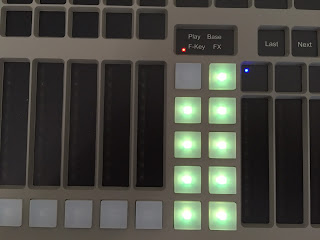The Martin Atomic 3000 LED is an incredible piece of technology. It is an amazingly bright LED based version of the original Atomic 3000 DMX strobe. But it goes far beyond what the original could do, and not just in terms of reduced power consumption. You can even connect the Atomic Colors scroller to the new unit and plug it directly in without the need for an external power supply! The Martin engineering team added many more unique abilities to provide designers with a large range of creative options.
The Martin Atomic 3000 LED is an incredible piece of technology. It is an amazingly bright LED based version of the original Atomic 3000 DMX strobe. But it goes far beyond what the original could do, and not just in terms of reduced power consumption. You can even connect the Atomic Colors scroller to the new unit and plug it directly in without the need for an external power supply! The Martin engineering team added many more unique abilities to provide designers with a large range of creative options.
The Atomic 3000 LED strobe includes an amazing Aura Backlight feature that not only allows the designer to glow the reflector in any color from the RGB LED's, but also provides a plethora of stunning animated effects. The programmer has full control of the effect selection, speed, and color to create some wonderful never-before-seen looks. Now the Atomic 3000 LED strobe can be used in ballads and more as it becomes a beautiful accent addition to the set or lighting rig.
 One of my favorite software innovations in the Atomic 3000 LED is the ability to toggle between output modes called "LED" and "Xenon Emulation". This setting changes the behavior of the primary LED's as they illuminate. When set to LED mode, the LED's behave as expected from an LED source and simply turn on/off at a defined rate. A crisp clean strobe or ON state is emitted from the unit. However, when the Atomic 3000 LED is set to Xenon Emulation mode, the LEDs will rapidly pulse whenever activated (strobing or ON). This behavior perfectly mimics the original Atomic 3000 DMX xenon lamp that could never achieve a true ON state. Exciting cue building is easy with this simple DMX setting.
One of my favorite software innovations in the Atomic 3000 LED is the ability to toggle between output modes called "LED" and "Xenon Emulation". This setting changes the behavior of the primary LED's as they illuminate. When set to LED mode, the LED's behave as expected from an LED source and simply turn on/off at a defined rate. A crisp clean strobe or ON state is emitted from the unit. However, when the Atomic 3000 LED is set to Xenon Emulation mode, the LEDs will rapidly pulse whenever activated (strobing or ON). This behavior perfectly mimics the original Atomic 3000 DMX xenon lamp that could never achieve a true ON state. Exciting cue building is easy with this simple DMX setting. Martin engineers have also created another unique mode in the Atomic 3000 LED called House-light mode. This too can be activated via DMX and it serves two purposes. First, it reduces the total output thus allowing it to remain on for an unlimited timeframe. During this state, strobing, continous on, dimming and more are all possible. Furthermore, when set to House-light mode the Atomic 3000 LED will retain its last state when DMX is removed from the unit. This allows operator to turn on the units (in a solid ON state) at the end of a performance and utilize them to illuminate the venue. Then the lighting console can be turned off and the Atomic 3000 LED units will remain on. They will only shut off when power is removed or DMX is reconnected and a new setting sent. This is an extremely useful feature in many situations as it allows stand alone operation and bright white illumination.
Martin engineers have also created another unique mode in the Atomic 3000 LED called House-light mode. This too can be activated via DMX and it serves two purposes. First, it reduces the total output thus allowing it to remain on for an unlimited timeframe. During this state, strobing, continous on, dimming and more are all possible. Furthermore, when set to House-light mode the Atomic 3000 LED will retain its last state when DMX is removed from the unit. This allows operator to turn on the units (in a solid ON state) at the end of a performance and utilize them to illuminate the venue. Then the lighting console can be turned off and the Atomic 3000 LED units will remain on. They will only shut off when power is removed or DMX is reconnected and a new setting sent. This is an extremely useful feature in many situations as it allows stand alone operation and bright white illumination.The Martin Atomic 3000 LED is poised to be an industry workhorse much like the original Atomic 3000 DMX strobe. The added creative and technical innovations delight designers, programmers, and technicians. Take a look for yourself...